 The schools are currently closed unscheduled, but that does not mean early holidays: learning content must still be taught, as well as exams and certificates at the end of the school year are not of the world. How can you, as teachers and lecturers, teach your students online and support them in acquiring the learning material on their own?
The schools are currently closed unscheduled, but that does not mean early holidays: learning content must still be taught, as well as exams and certificates at the end of the school year are not of the world. How can you, as teachers and lecturers, teach your students online and support them in acquiring the learning material on their own?
With a free Office 365 A1 license for schools and other educational institutions you can easily network your staff and your students digitally and design the lessons over the Internet. The license includes online versions of the Office products and also offers various services that facilitate communication and data exchange . For example, you can use Microsoft Teams to chat with individual students or workgroups , or communicate with an entire class or course via video conferencing . Learning materials can also be easily exchanged here.
Of course, just like lessons in class, online lessons also have to be organized and structured so that the whole thing doesn’t end up in chaos. This article shows how this can be set up very easily with Microsoft Teams – even without any IT knowledge.
The only requirements for using Microsoft Teams as an online classroom are a PC/laptop/tablet or smartphone with a web browser, internet access and an email address. Both the school’s own e-mail addresses and your own private e-mail addresses or e-mail addresses set up specifically for the purpose of online teaching are supported, regardless of the provider, for example Google Mail, GMX, Telekom, Microsoft, etc .
When teaching in a class , it makes little sense to set up a separate team for each subject. It is better to assign a class as ” Team “ . and set up a separate so-called subject channel for each subject, in which subject-related information can then be exchanged or questions clarified. Organizational information that affects the class independently of individual school subjects is exchanged in the “General” channel . The whole thing can look like this:
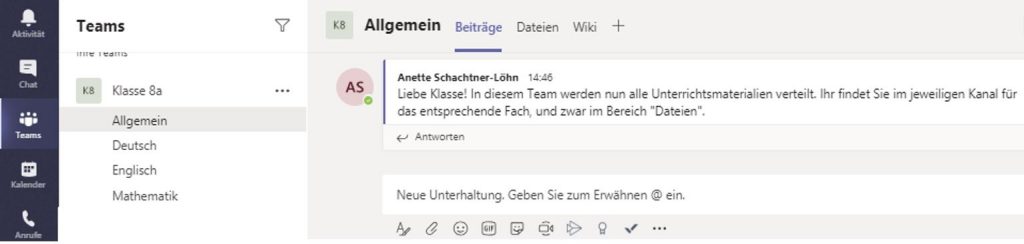
The class teacher manages the class team and adds students and the respective subject teachers as team members . If all teachers and students have received their own school email address, you can import the students/teachers from the relevant school administration lists. Otherwise, invite the team members to the class team as guests with their individual email address. The respective subject teachers are then responsible for the individual subjects (i.e. the channels ).
If the class teams are set up centrally for the whole school, the other class teams can be created based on the structure of the first:
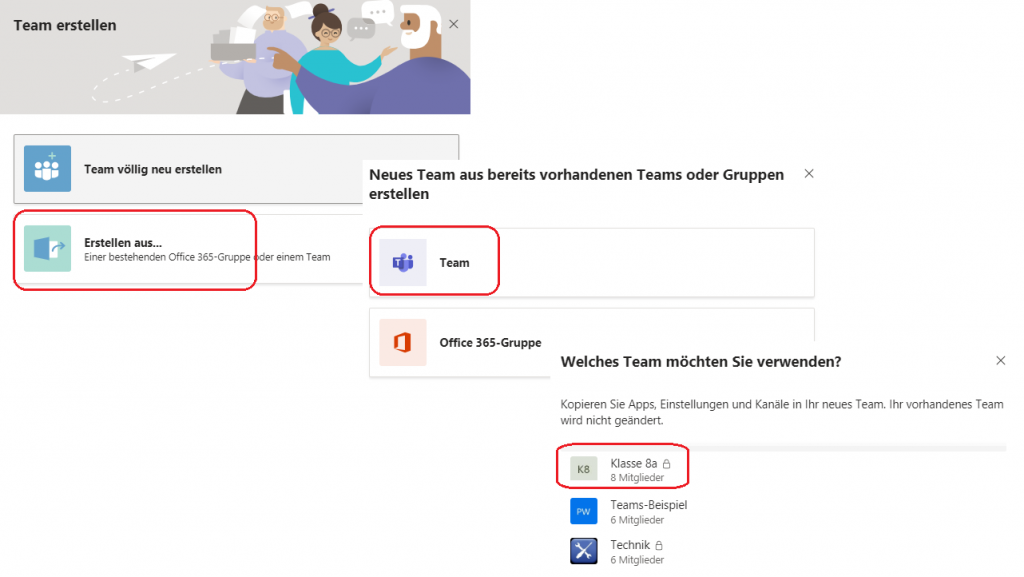
The channels are set up in the same way as the template team, but the content of the channels (chats and files) is not transferred, nor are the members.
Tip: Depending on the size of the course and the discipline of the participants, it may be advisable for the online lesson to run smoothly that the students always switch their microphone to “mute” and only activate it when they are called on 😉.
Now you can exchange written information with your class in a team chat and provide tasks. A direct conversation is also possible. A conversation via audio chat can at least be a small substitute for the class situation, but a video meeting is even better. If you or individual students do not have a video camera on your PC, the smartphone app for Microsoft Teams is also ideal for this.
For example, to set up a regular video meeting in the math channel for class 8a, click on the camera in the bar at the bottom and then on “Schedule a meeting” in the video window that opens.

A calendar opens in which you can specify all the information about the time and duration of the online sessions and invite the students as participants. They will then receive an email invitation and can join the meeting by clicking on the appropriate link in this invitation email.
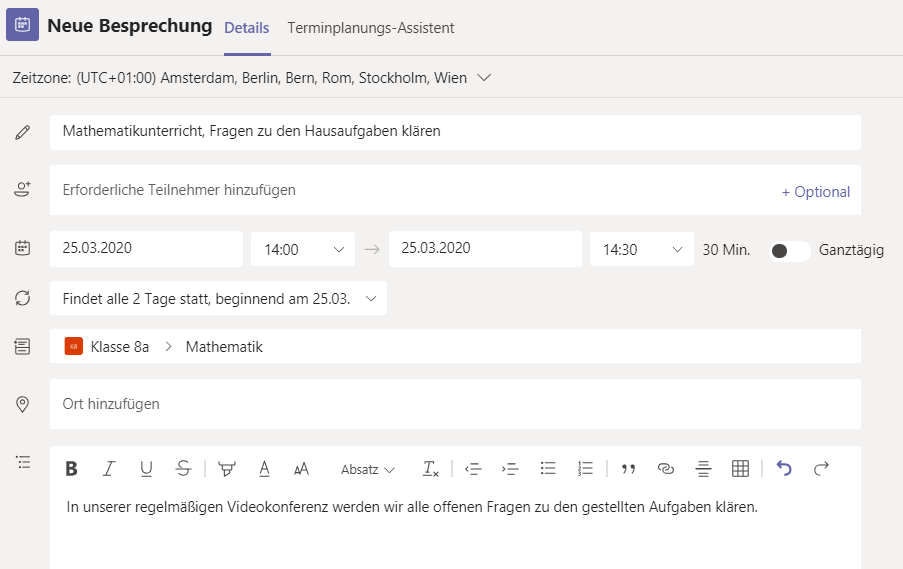
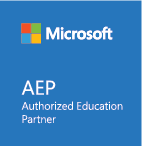
This is just a small example of the practical use of Microsoft Teams as an “online classroom”. We have been dealing with Microsoft technologies related to Office365 and Microsoft Teams for many years and, as a Microsoft Authorized Education Partner, we are particularly qualified to support you as a school or educational institution in acquiring Microsoft licenses, some of which are free of charge, in setting up and organizing practical use for to support your teaching. Feel free to contact us. We support you – especially in the current situation caused by Covid 19 – quickly and unbureaucratically.
In addition, you will find some good articles on the web that deal in detail with setting up Microsoft Teams and using them in the classroom, which we recommend as further reading:
- Microsoft Teams in Schools – The COVID-19 emergency school protocol
- Install and set up an Office 365 A1 license for your school
Just sign up! And stay healthy!