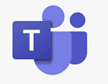 For many companies, Microsoft Teams has now established itself as a platform for collaboration. Ideally, communication and file exchange are simple and uncomplicated and make work more efficient. But not everything is always self-evident. Today we would like to answer 5 questions about working with files:
For many companies, Microsoft Teams has now established itself as a platform for collaboration. Ideally, communication and file exchange are simple and uncomplicated and make work more efficient. But not everything is always self-evident. Today we would like to answer 5 questions about working with files:
![]() Can I change a file type’s association with a program in Teams, for example if I want to open PDF files with Acrobat Reader instead of Microsoft Edge?
Can I change a file type’s association with a program in Teams, for example if I want to open PDF files with Acrobat Reader instead of Microsoft Edge?
Not directly, only the Microsoft file formats can be opened in the respective desktop app if desired, i.e. a .doc file in Word, an .xls file in Excel etc. PDF files are displayed directly in Teams and must be downloaded to open them with an application such as Acrobat Reader.
However, there is a possibility if you use the “Synchronize” button in Teams to…
…sync to your local Onedrive folder:
All documents can then be opened using File Explorer. Double-clicking will then open the file in the associated default application, such as PDF files in Acrobat Reader.
![]()
How can I open multiple files side by side in Teams?
This is also not directly possible. If you want to open several files at the same time and display them side by side, you can either open them in the browser or in the respective desktop app. For example, you can render one file in the Teams app and view another file in the browser through the Teams web app.
![]() I would like to print a Word file, but I cannot select a printer, only a PDF file is always written. Is it not possible to print directly?
I would like to print a Word file, but I cannot select a printer, only a PDF file is always written. Is it not possible to print directly?
For a file opened in Teams, the print command always first creates a printable PDF file, which you can then open and print on the desired printer. Without going through a PDF, you can print when you open the file in the browser or in the desktop app.
![]() Is there a way to edit a file directly (without downloading it) with a local application?
Is there a way to edit a file directly (without downloading it) with a local application?
This is not possible directly from the Teams application. Microsoft Office documents can be edited directly in teams, but to edit them in the local Office application, they must be opened from Teams using a button. Other files need to be downloaded.
![]() Is there anything to watch out for when two people are working on an Office document, such as an Excel spreadsheet, at the same time? It sometimes looks as if your own changes have disappeared despite saving.
Is there anything to watch out for when two people are working on an Office document, such as an Excel spreadsheet, at the same time? It sometimes looks as if your own changes have disappeared despite saving.
If several people edit the same cell areas of an Excel document at the same time, changes can lead to memory conflicts. In the case of Excel files, two people should therefore not make changes to the same worksheet at the same time, as these may not be saved. Editing different worksheets in the same file is not a problem.
For Word files, this applies to sections, which are usually closed paragraphs. When working in Word, sections that are currently being edited by other users are marked visually.
Do you also have questions about working with teams, or are you still thinking about introducing Microsoft Teams as a collaboration tool? We’ll help you make the decision!
